关于 系统更新
为什么系统更新默认关闭?
潇然系统部署默认关闭系统更新,以提高系统稳定性,避免影响用户的正常使用,提高工作效率。
相关TAG:
xrsysnowu.txt:禁用Windows Updatexrsysfkwu.txt:强制禁用Windows Updatexrsyswu.txt:启用Windows Update如果您想默认启用自动更新,可以增加上述第3个TAG。
当然,这并不意味着不能手动更新系统,只是默认关闭了自动更新。
潇然系统使用非破坏性关闭更新的方法,因此可以正常还原。
针对 Windows 10 以后的系统,我们默认不关闭系统更新服务,只是暂停更新到 2043 年,以免影响到 Microsoft Store 的使用。
如需更新系统,直接在设置中点击「继续更新」即可,更新完后也支持暂停到之前的时间。
针对 Windows 10 老版本系统,我们增加了组策略,禁止升级大版本,如从 Win10 升级到 Win11,但只生效于 1803 以后的系统。
对于 1507 - 1709 版本,请不要使用 Windows Update 获取系统更新,否则会被强制升级到新的大版本,影响系统流畅性。
正确的做法是开启更新服务,但不要使用设置更新系统,保持自动更新为暂停状态,转而使用第三方工具安装,如 WUMT、杀软/EDR的漏洞修复等。
目前更新服务只在以下情况强制关闭,可以根据下方提供的方法进行启用。
Windows 10 之前的系统,如:
- Windows 7
- Windows 8.1
这些系统生命周期已至,且我们提供的是集成更新的系统,无需获取也获取不到更新,所以默认关闭。
对于 Windows 7 系统,我们建议使用第三方工具安装更新,如 UpdatePack7R2。
部分使用旧版工具部署的潇然系统
使用潇然系统部署接管的第三方默认禁用更新的系统
对于精简版系统、不可更新、破环方法强制禁用更新的系统,我们不保证能够启用更新
使用 Wub 开启系统更新服务
潇然系统部署默认使用 Wub 关闭系统更新,因此关得掉的也打得开。
下载安装潇然常用工具(潇然系统已自带)
因为使用的工具(Wub)会修改到系统设置,需暂时关闭安全软件,等启用更新后再打开
打开潇然常用工具,找到
系统工具\Windows-Update-Blocker-v1.8[123].exe,运行此程序避免被杀软误杀,程序需要输入密码,我们的密码都是
123,且已标注在方括号内在 Wub 软件内,选择「启用更新」,并点击「应用」
打开系统设置 / 控制面板 中的 Windows Update 界面,即可完成更新
使用 WUMT 手动更新系统
使用 WUMT 更新系统,可以手动选择需要安装的更新,避免被 M$ 强制升级到新的大版本。
您甚至可以下载指定更新包,然后到 C:\Windows\SoftwareDistribution\Download\ 目录查找到对应的更新包,然后手动部署 / 安装。
原地址(全俄文):http://forum.ru-board.com/topic.cgi?forum=5&topic=48142#2
潇然常用工具已包含了 WUMT 单文件汉化版本。
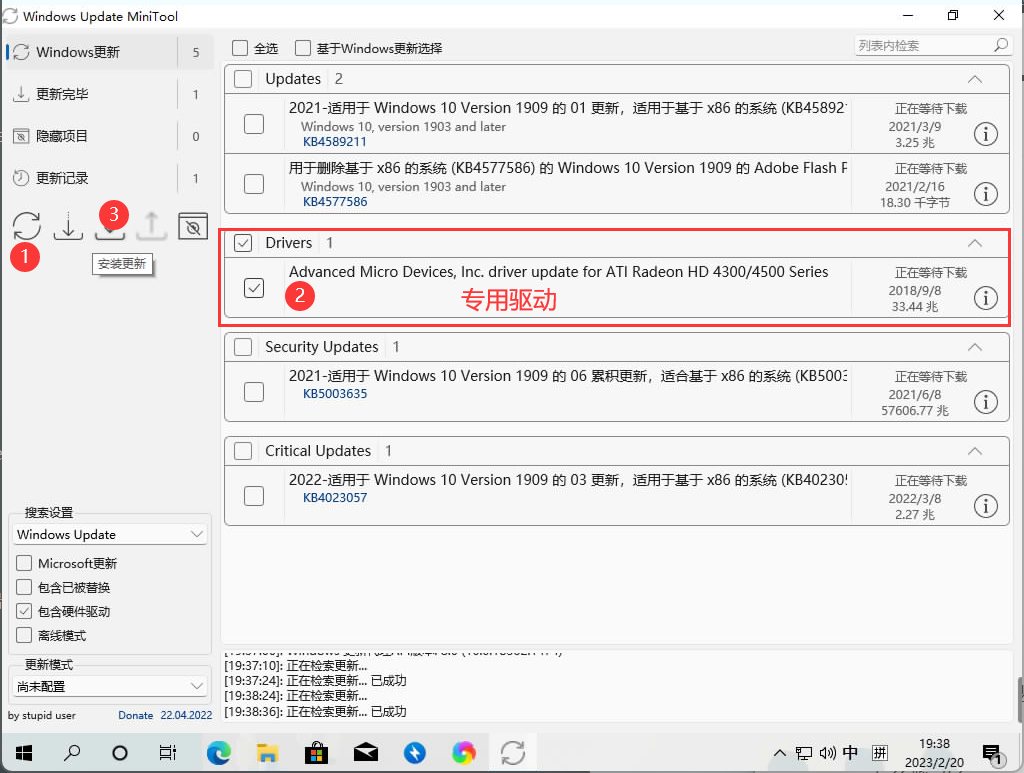
使用 PowerShell 手动更新系统
Windows PowerShell 默认是不支持管理 Windows 更新的,但是有第三方模块支持对其进行控制,并且开源可以放心使用。
不够我们实测,这种方式无法扫描到完整的系统补丁,得到的结果仅驱动,不是很推荐。
PSGallery:https://www.powershellgallery.com/packages/PSWindowsUpdate
PSWindowsUpdate 允许管理员远程检查、安装、删除和隐藏 Windows 服务器和工作站上的更新。
使用PSWindowsUpdate PowerShell 模块从命令行管理 Windows 更新。但是PSWindowsUpdate 模块未内置在 Windows 中,但是windows可以从在线存储库 (PSGallery) 在 Windows 10/11 和 Windows Server 2022/2019/2016 上安装 PSWindowsUpdate 模块。
PSWindowsUpdate 模块对于管理Windows Server Core或Hyper-V Server(没有 GUI)上的更新以及在审核模式下更加具有价值。对于想通过批量化安装补丁,也具有很高价值
安装模块 使用管理员权限打开 Windows PowerShell,输入命令安装模块
powershellInstall-Module -Name PSWindowsUpdate -Force如果出现「不受信任的存储库」的提示,输入
Y继续安装。 安装完成后,需要检查包:powershellGet-Package -Name PSWindowsUpdate Name Version Source ProviderName ---- ------- ------ ------------ PSWindowsUpdate 2.2.1.4 https://www.powershellgallery... PowerShellGet获取命令的用法
powershellGet-Command -Module PSWindowsUpdate CommandType Name Version Source ----------- ---- ------- ------ Alias Clear-WUJob 2.2.1.4 PSWindowsUpdate Alias Download-WindowsUpdate 2.2.1.4 PSWindowsUpdate Alias Get-WUInstall 2.2.1.4 PSWindowsUpdate Alias Get-WUList 2.2.1.4 PSWindowsUpdate Alias Hide-WindowsUpdate 2.2.1.4 PSWindowsUpdate Alias Install-WindowsUpdate 2.2.1.4 PSWindowsUpdate Alias Show-WindowsUpdate 2.2.1.4 PSWindowsUpdate Alias UnHide-WindowsUpdate 2.2.1.4 PSWindowsUpdate Alias Uninstall-WindowsUpdate 2.2.1.4 PSWindowsUpdate Cmdlet Add-WUServiceManager 2.2.1.4 PSWindowsUpdate Cmdlet Enable-WURemoting 2.2.1.4 PSWindowsUpdate Cmdlet Get-WindowsUpdate 2.2.1.4 PSWindowsUpdate Cmdlet Get-WUApiVersion 2.2.1.4 PSWindowsUpdate Cmdlet Get-WUHistory 2.2.1.4 PSWindowsUpdate Cmdlet Get-WUInstallerStatus 2.2.1.4 PSWindowsUpdate Cmdlet Get-WUJob 2.2.1.4 PSWindowsUpdate Cmdlet Get-WULastResults 2.2.1.4 PSWindowsUpdate Cmdlet Get-WUOfflineMSU 2.2.1.4 PSWindowsUpdate Cmdlet Get-WURebootStatus 2.2.1.4 PSWindowsUpdate Cmdlet Get-WUServiceManager 2.2.1.4 PSWindowsUpdate Cmdlet Get-WUSettings 2.2.1.4 PSWindowsUpdate Cmdlet Invoke-WUJob 2.2.1.4 PSWindowsUpdate Cmdlet Remove-WindowsUpdate 2.2.1.4 PSWindowsUpdate Cmdlet Remove-WUServiceManager 2.2.1.4 PSWindowsUpdate Cmdlet Reset-WUComponents 2.2.1.4 PSWindowsUpdate Cmdlet Set-PSWUSettings 2.2.1.4 PSWindowsUpdate Cmdlet Set-WUSettings 2.2.1.4 PSWindowsUpdate Cmdlet Update-WUModule 2.2.1.4 PSWindowsUpdate具体作用:
Clear-WUJob – 使用 Get-WUJob 清除 Task Scheduler 中的 WUJob;
Download-WindowsUpdate(别名 Get-WindowsUpdate –Download)——获取更新列表并下载它们;
Get-WUInstall、Install-WindowsUpdate(别名Get-WindowsUpdate –Install)——安装 Windows 更新;
Hide-WindowsUpdate(别名Get-WindowsUpdate -Hide:$false)——隐藏更新;
Uninstall-WindowsUpdate – 使用 Remove-WindowsUpdate 删除更新;
Add-WUServiceManager——在电脑上注册更新服务器(Windows Update Service Manager);
Enable-WURemoting —启用 Windows Defender 防火墙规则以允许远程使用 PSWindowsUpdate cmdlet;
Get-WindowsUpdate (Get-WUList) — 显示符合指定条件的更新列表,允许您查找和安装更新。这是 PSWindowsUpdate 模块的主要 cmdlet。允许从 WSUS 服务器或 Microsoft Update 下载和安装更新。允许您在安装更新时选择更新类别、特定更新并设置计算机重启规则;
Get-WUApiVersion – 获取电脑上的 Windows Update Agent 版本;
Get-WUHistory – 显示已安装更新列表(更新历史);
Get-WUInstallerStatus — 检查 Windows Installer 服务状态;
Get-WUJob – 检查任务计划程序中的 WUJob 更新任务;
Get-WULastResults — 上次搜索和安装更新的日期(LastSearchSuccessDate和LastInstallationSuccessDate);
Get-WURebootStatus — 允许您检查是否需要重新启动才能应用特定更新;
Get-WUServiceManager – 列出更新源;
Get-WUSettings – 获取 Windows Update 客户端设置;
Invoke-WUJob——远程调用Task Scheduler中的WUJobs任务,立即执行PSWindowsUpdate命令;
Remove-WindowsUpdate – 允许通过 KB ID 卸载更新;
Remove-WUServiceManager – 禁用 Windows 更新服务管理器;
Set-PSWUSettings – 将 PSWindowsUpdate 模块设置保存到 XML 文件;
Set-WUSettings – 配置 Windows Update 客户端设置;
Update-WUModule – 更新 PSWindowsUpdate 模块(您可以通过从当前模块复制或从 PSGallery 更新来更新远程计算机上的模块);
Reset-WUComponents –允许您将计算机上的 Windows Update 代理重置为默认状态。
更新系统 检查更新:
powershellGet-WindowsUpdate此时会输出更新列表
当我们确定要更新时,可以使用以下命令安装所有更新:
powershellInstall-WindowsUpdate此时会提示是否更新指定的包,可以根据提示手动输入
Y/N等来选择是否安装高级玩法:
卸载更新
powershellRemove-WindowsUpdate -KBArticleID KB4489873 -NoRestart隐藏指定更新
powershell$HideList = "KB4489873", "KB4489243" Get-WindowsUpdate -KBArticleID $HideList –Hide
使用 CMD 手动更新系统
此方法没有任何信息输出,安装了啥全靠猜,不推荐使用。
方法转自系统极客,我们未做过测试:https://www.sysgeek.cn/windows-10-update-command/
以管理员身份运行
cmd运行以下命令检查更新:
cmdUsoClient StartScan执行以下命令下载 Windows Update 更新:
cmdUsoClient StartDownload执行以下命令安装更新:
cmdUsoClient StartInstall安装更新后重新启动设备:
cmdUsoClient RestartDevice或者直接使用以下 CMD 命令检查、下载和安装更新:
cmdUsoClient ScanInstallWait
上面提到的 CMD 命令仅适用于 Windows 10 系统,对于旧版本的 Windows,您需要使用以下命令:
运行以下命令检查更新:
cmdwuauclt /detectnow使用以下命令安装检测到的更新:
cmdwuauclt /updatenow或者直接使用以下命令检查和安装更新:
cmdwuauclt /detectnow /updatenow
如何解除版本更新限制?
潇然系统部署默认增加版本更新限制,使用户自行安装的老版本系统不会被意外升级到新版本。
如果您需要解除版本更新限制,请使用以下方法:
注意:此注册表内容随着限制会持续更新,如果不涉及您的情况,欢迎反馈!
当然,很多用户的升级限制非我们造成的,如从 Win10 升级到 Win11 的用户,因计算机硬件配置限制,升级会受 M$ 的限制,但我们也提供了解决办法:
运行潇然常用工具内的批处理:
系统工具\绕过Win11硬件不满足的提示.cmd根据提示完成操作,即可解除 Win11 升级限制。
如果还是不行,可使用潇然常用工具内的工具
系统工具\批处理、注册表优化\系统修复\修复预览体验计划,启用遥测,强迫症去掉隐私设置内令人犯强迫症的组织管理提示.exe修复遥测。如果需要免登录获取最新 Insider 预览版本的更新,可使用潇然常用工具内的工具
系统工具\离线加入Windows预览体验计划OfflineInsiderEnroll.cmd